Build Your Own Cuely-Style AI Assistant on Windows (Step-by-Step Tutorial)
In this post, I’ll show you how to build your own **Cuely-style personal AI assistant** for Windows. This assistant will pop up instantly, read your screen, and help you with answers and suggestions using AI – just like popular AI tools but completely private and customizable. Best part? It’s **open-source**, and I’ve uploaded the complete code for you to use and modify. 👉 my-cuely GitHub ProjectWhat This AI Assistant Can Do
Here’s a quick overview of the features you’ll get: -> Pop up using a shortcut (Ctrl + \\). -> Read your screen text using OCR (Optical Character Recognition). -> Use OpenAI API (GPT-4o or GPT-4) to answer questions or suggest solutions. -> Disappear instantly with the same shortcut. -> Stay invisible during screen sharing (perfect for interviews or online meetings).What You’ll Need
To follow this tutorial, make sure you have: 1. A Windows PC (you can adapt it for macOS or Linux later). 2. Node.js installed for Electron. 3. An OpenAI API key to access GPT models. 4. Basic knowledge of how to install software and run commands.Step 1: Clone the Open-Source Project
First, clone my GitHub repository and install the dependencies:
git clone https://github.com/dharuna457/my-cuely.git
cd my-cuely
npm install
Step 2: Add Your OpenAI API Key
Inside the project folder, create a file called .env and add your API key:
OPENAI_API_KEY=your-api-key-here
Step 3: Setup OCR for Screen Reading
This assistant uses Tesseract.js for OCR (Optical Character Recognition). Run this to download the necessary data files:
npm run setup-ocr
Step 4: Run the AI Assistant
Now start the Electron app:
npm start
How It Works (Behind the Scenes)
When you trigger the assistant: 1. It takes a screenshot of your screen. 2. Extracts text using Tesseract.js. 3. Sends the extracted text + your question to the OpenAI API. 4. Shows you the AI response in a simple popup window.Customizing the Shortcut
You can change the default shortcut by editing main.js:globalShortcut.register('Control+\\', toggleWindow)
Making it Invisible During Screen Sharing
This is perfect for interviews or online meetings. In main.js, make sure your BrowserWindow settings include:const win = new BrowserWindow({
transparent: true,
frame: false,
skipTaskbar: true
})
Extra Customizations
Here are some things you can try: -> Change the UI by editing index.html and style.css. -> Add voice support using the Web Speech API. -> Integrate your own knowledge base (like PDFs or notes) to answer personal questions. -> Build the project as an .exe so it auto-starts with Windows:
npm run build
🔗 Related: My Full Tech Journey Blog – How I started building projects like this from scratch.
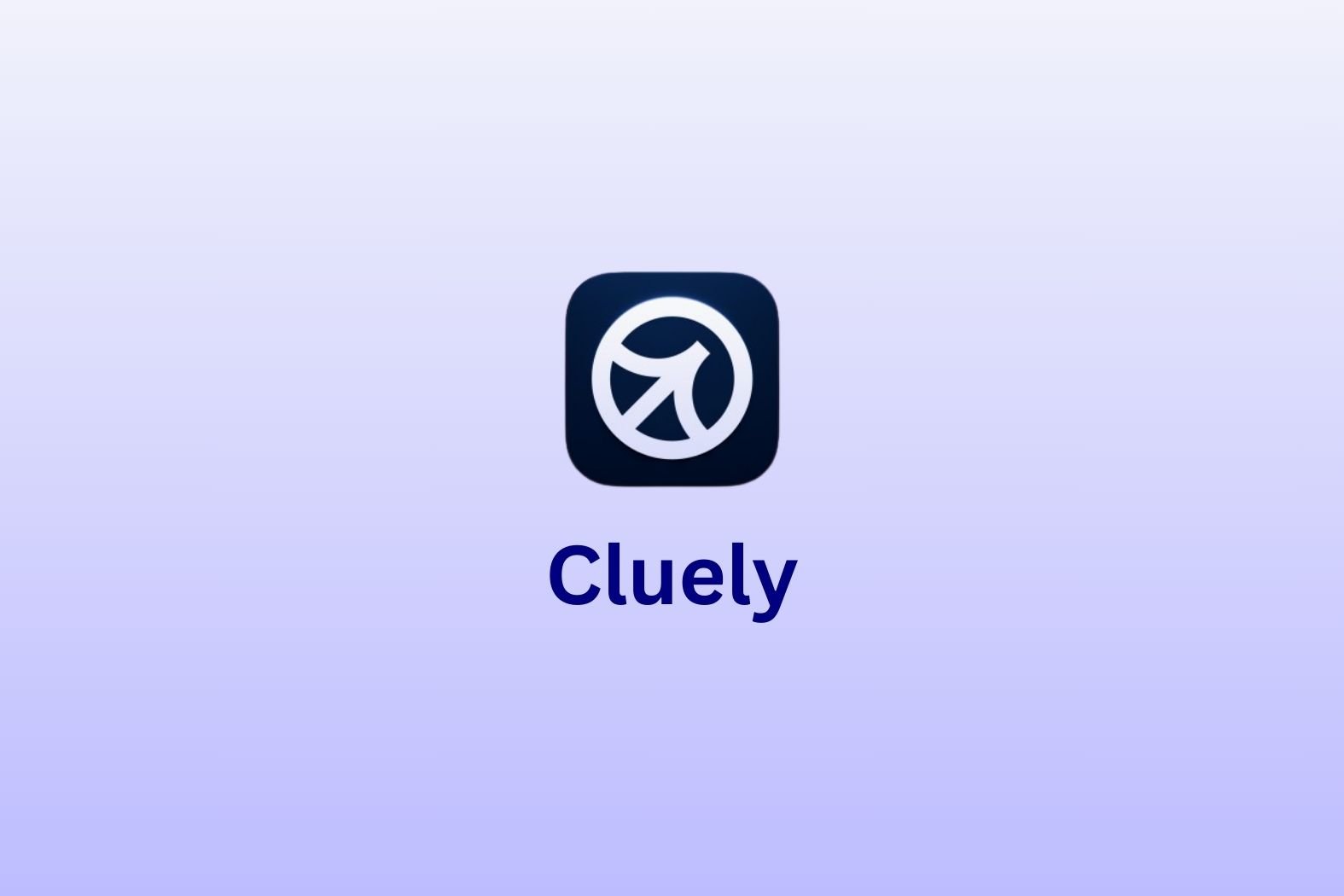
Comments